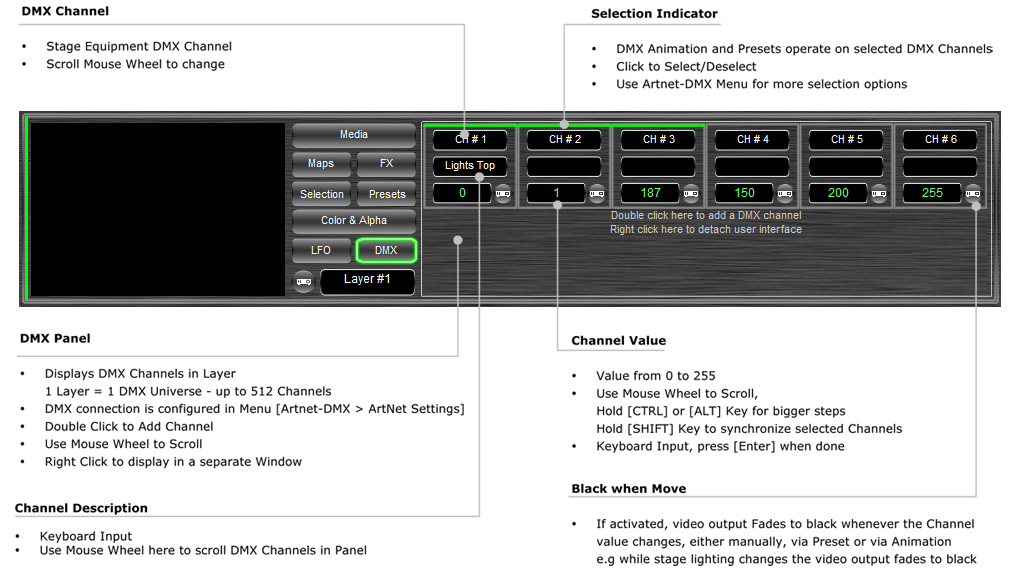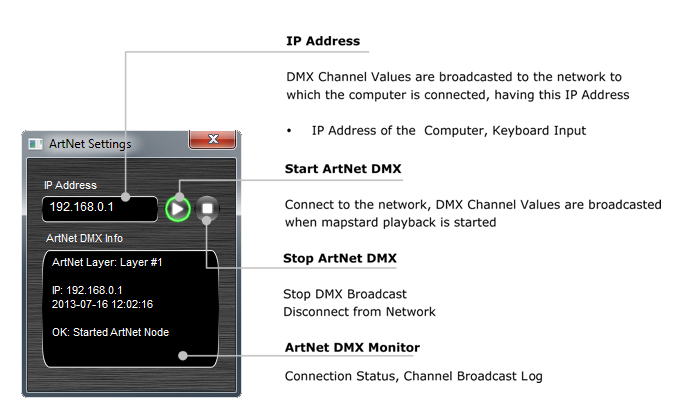|
DMX
mapstard.com | ||||||||||||||||||||
|
The DMX Panel is used to control stage lighting. Each Layer can control one DMX Universe with up to 512 Channels. Channel values can be set individually, grouped into Presets, or timeline controlled using Keyframes Animation. DMX User Interface
Configuring ArtNet-DMX Mapstard broadcasts DMX Channel Values as ArtNet-DMX messages on
the defined local network card IP-Address of the computer. To start ArtNet-DMX, activate the Layer, then
click menu [ArtNet-DMX > ArtNet Settings Window
|